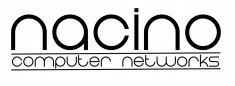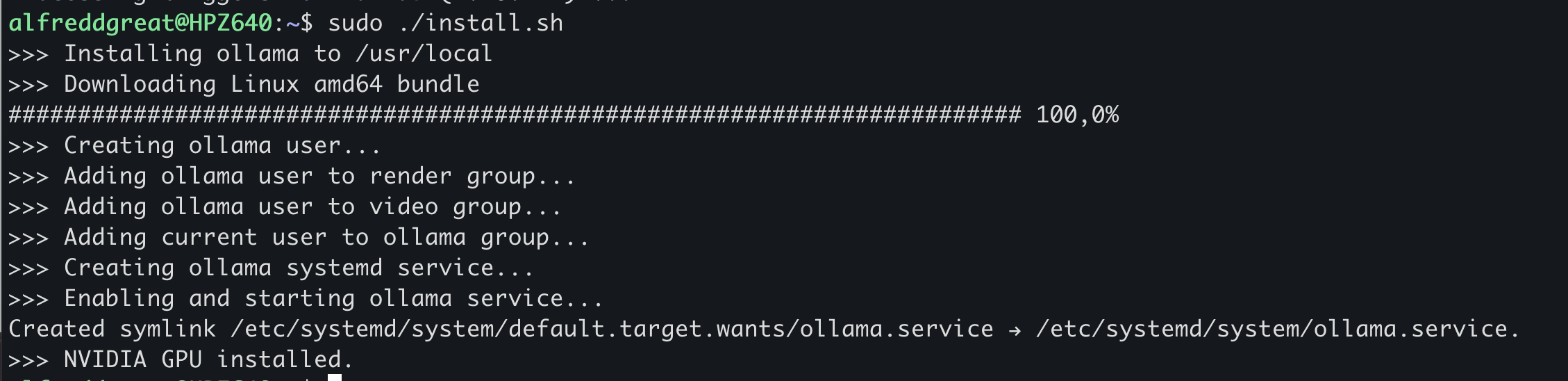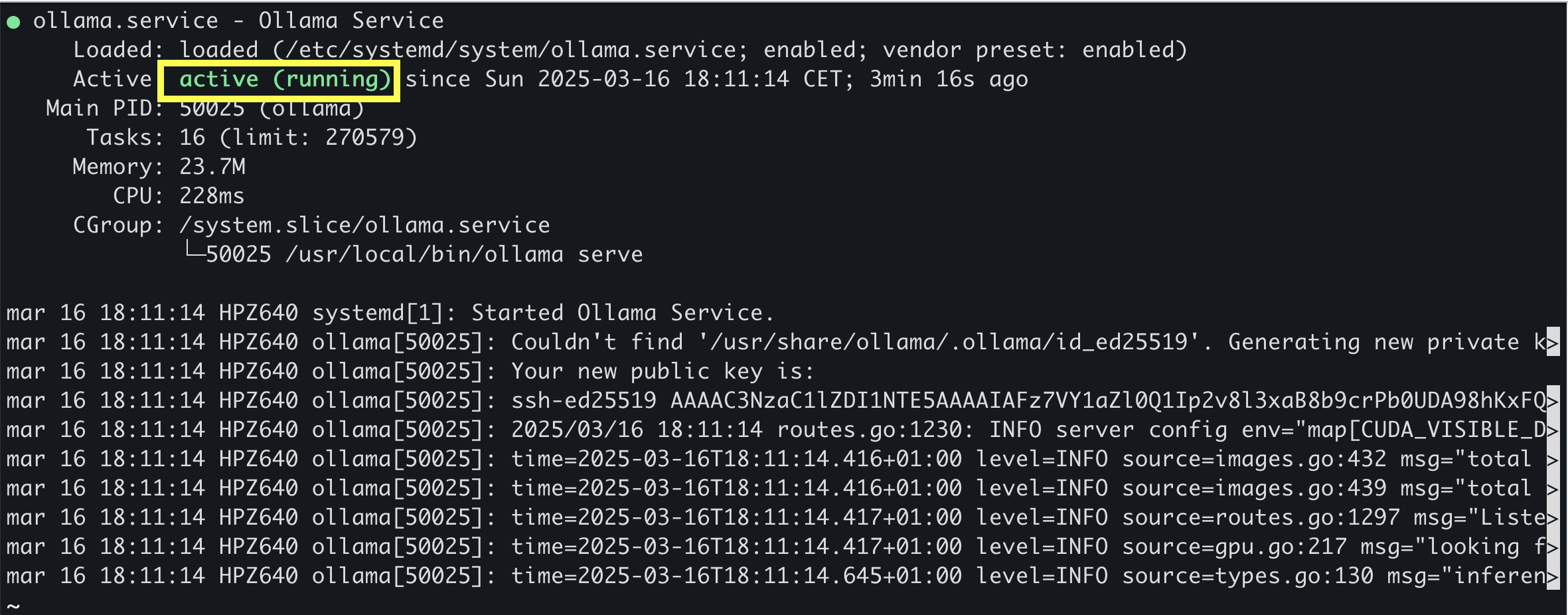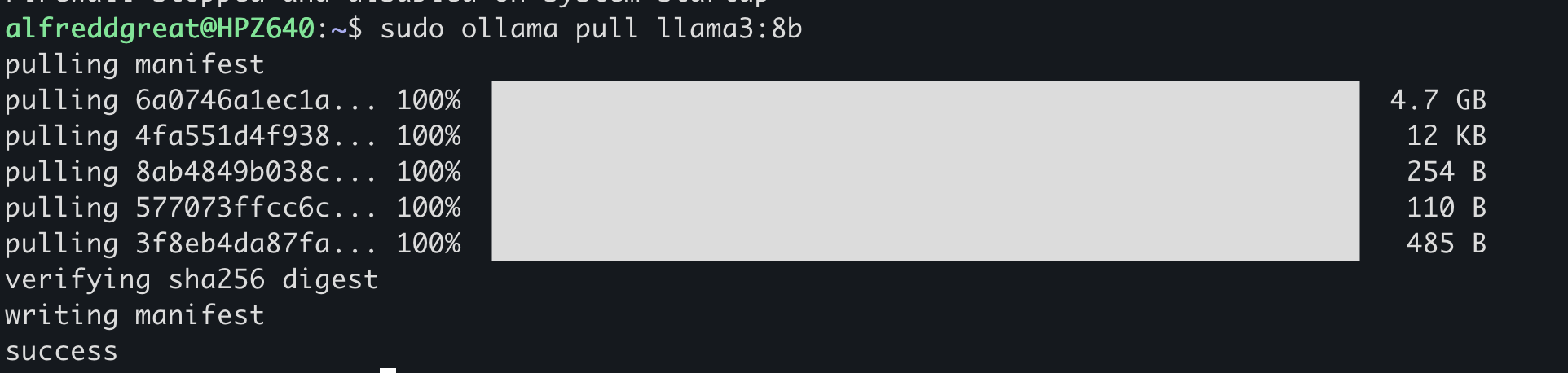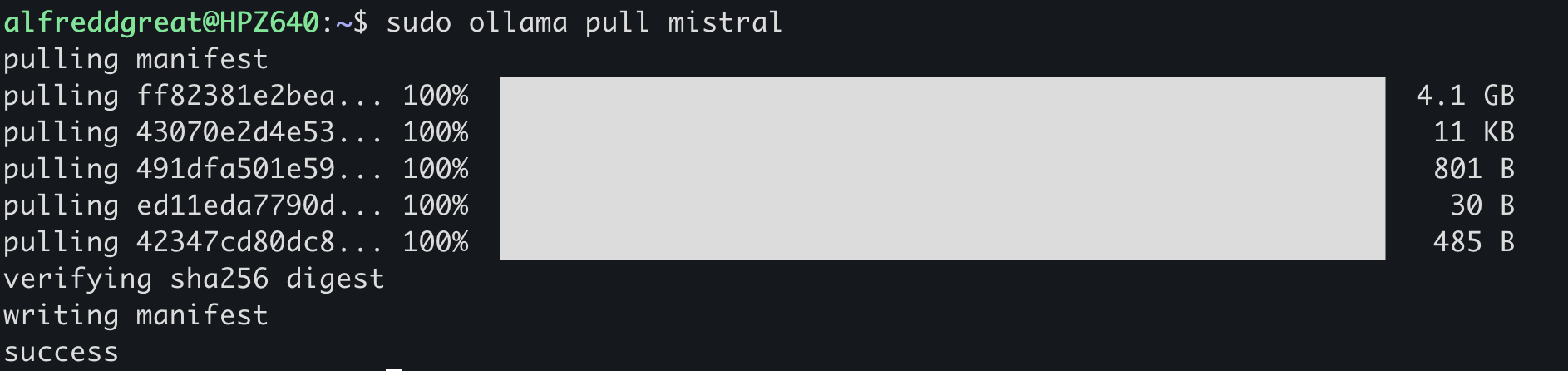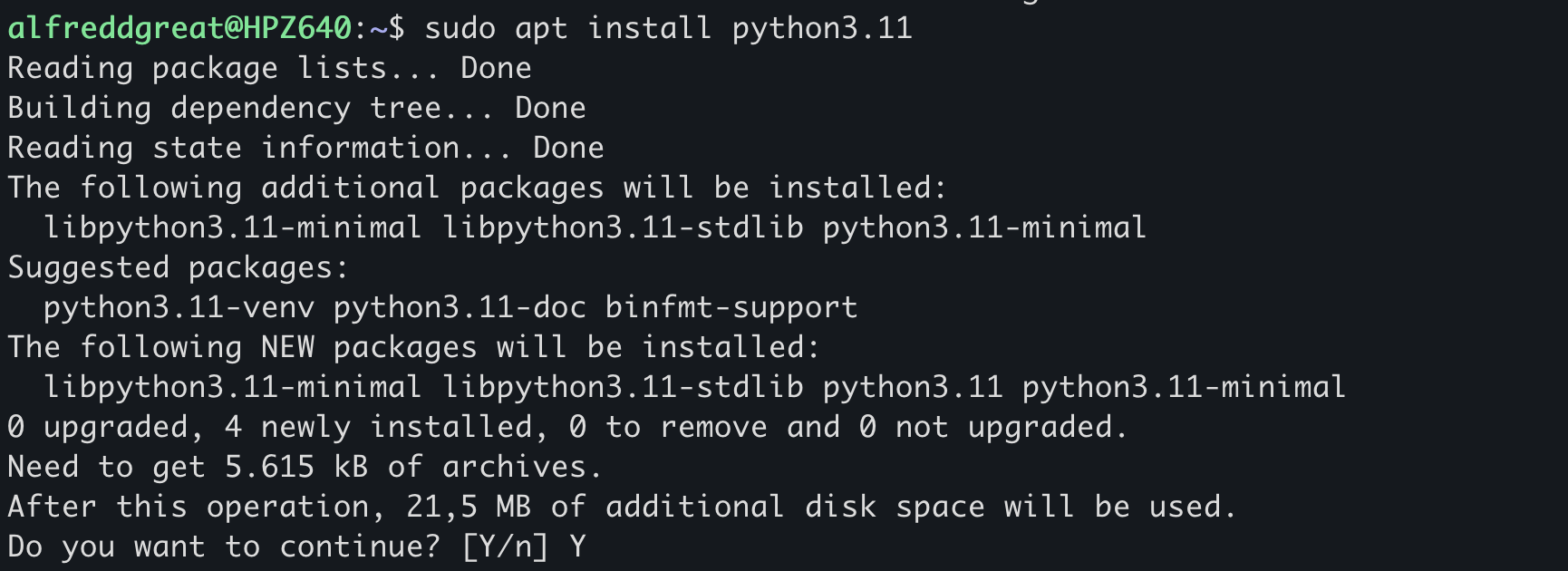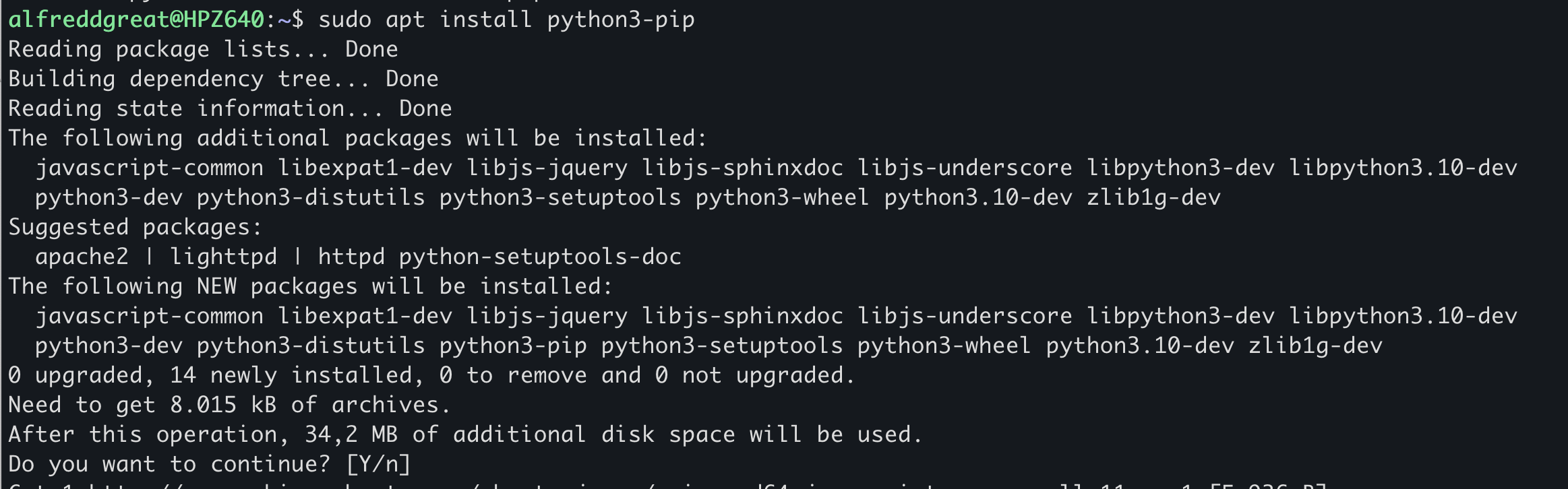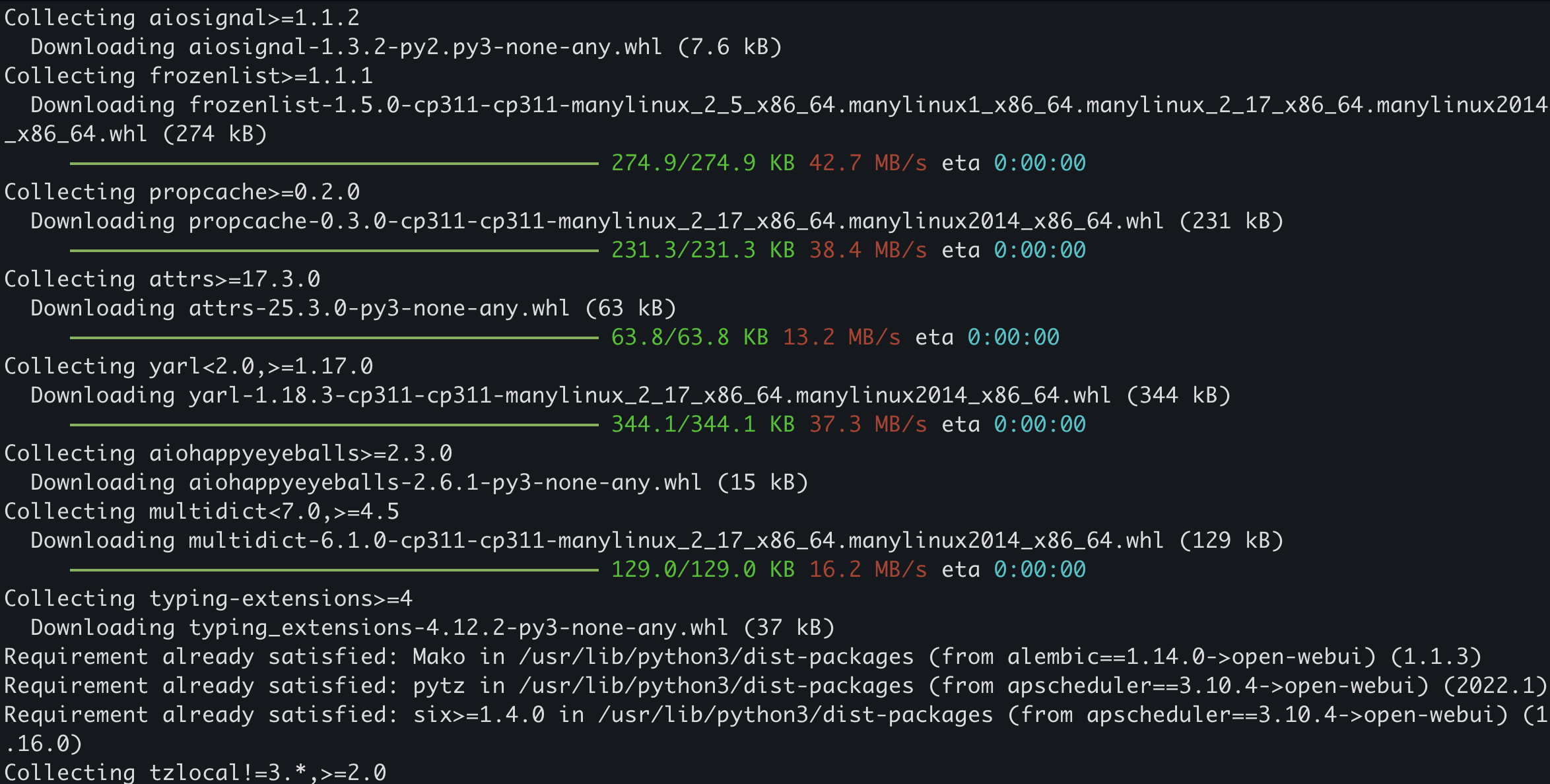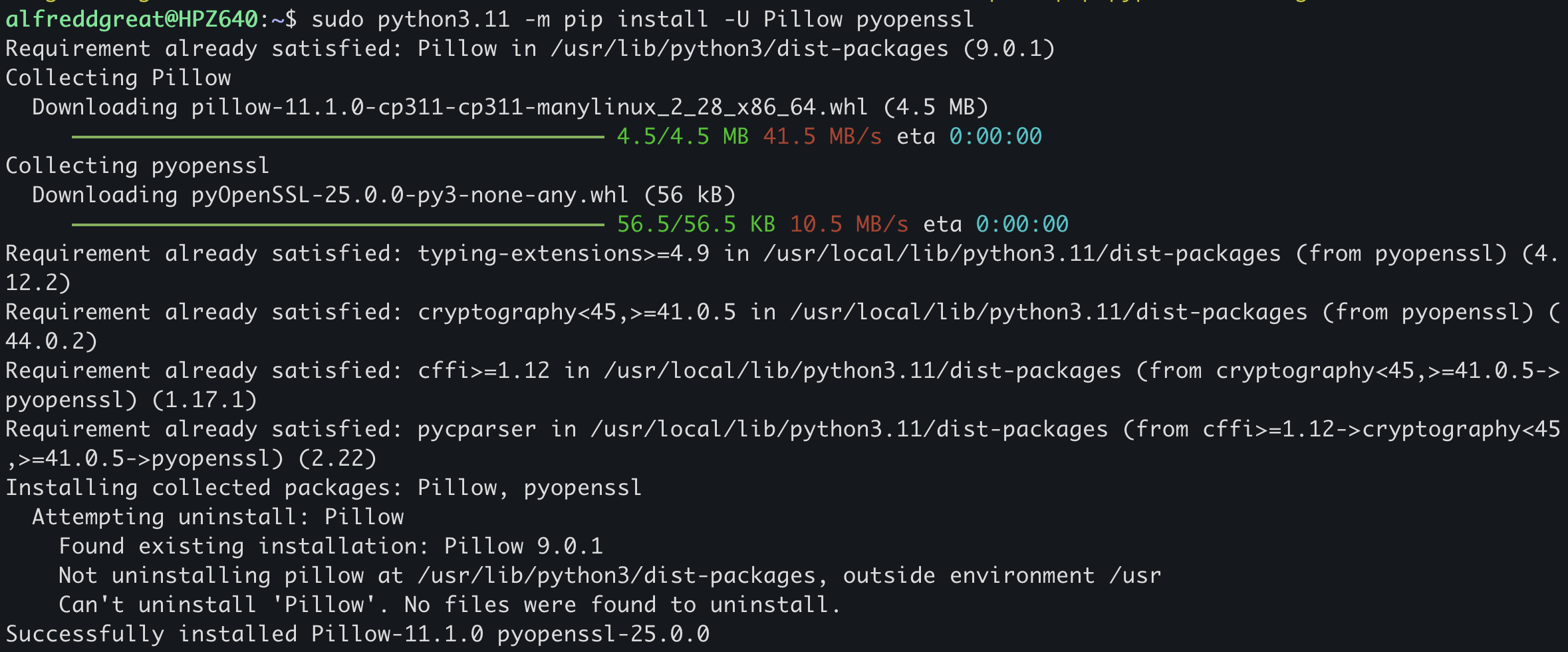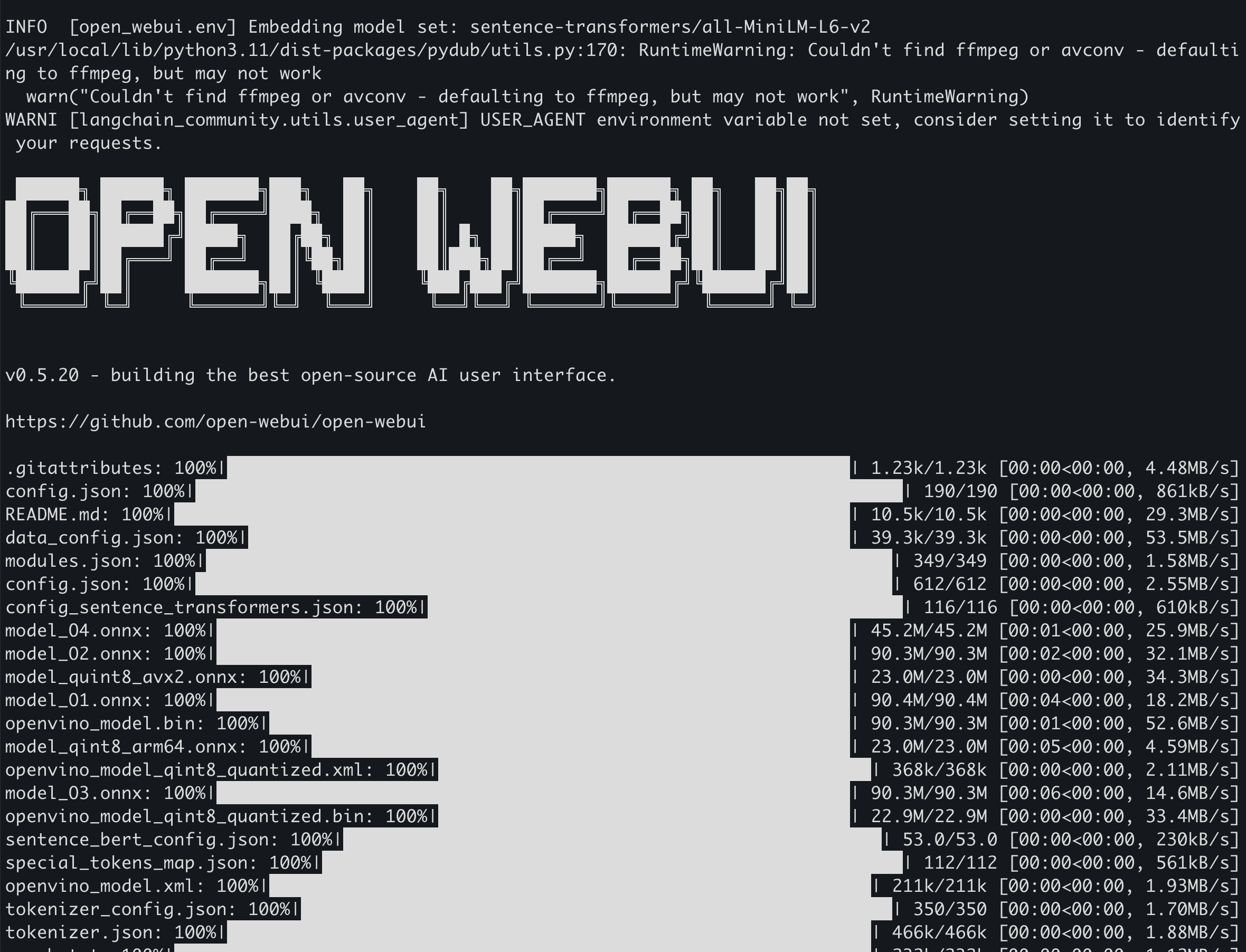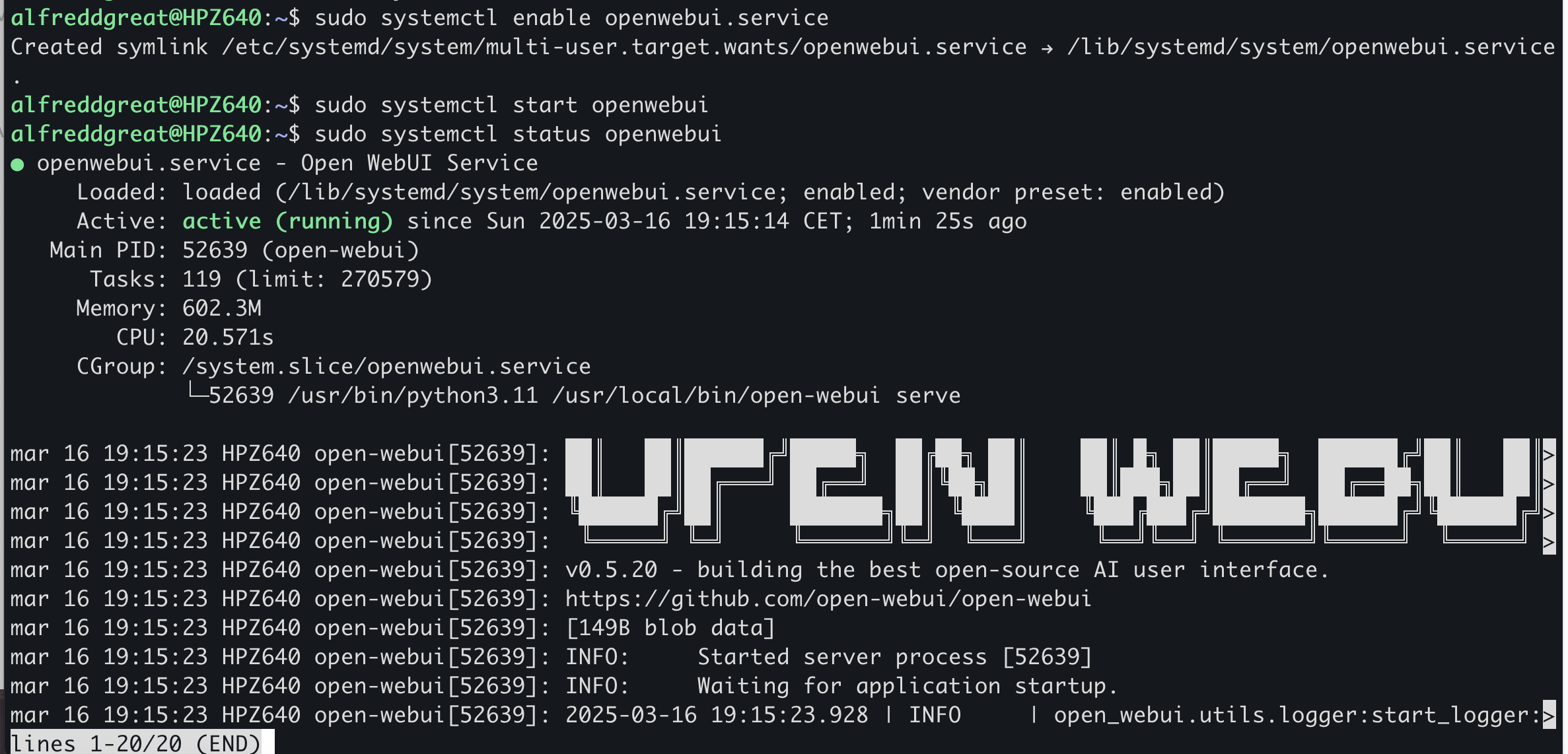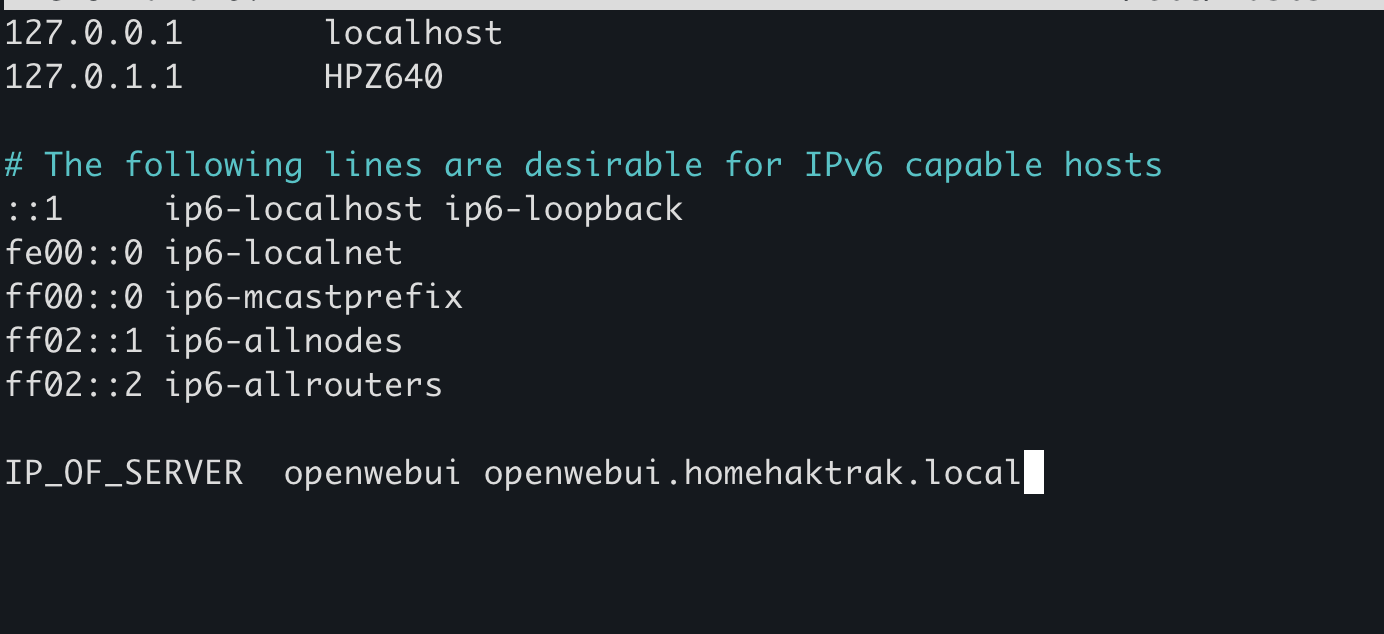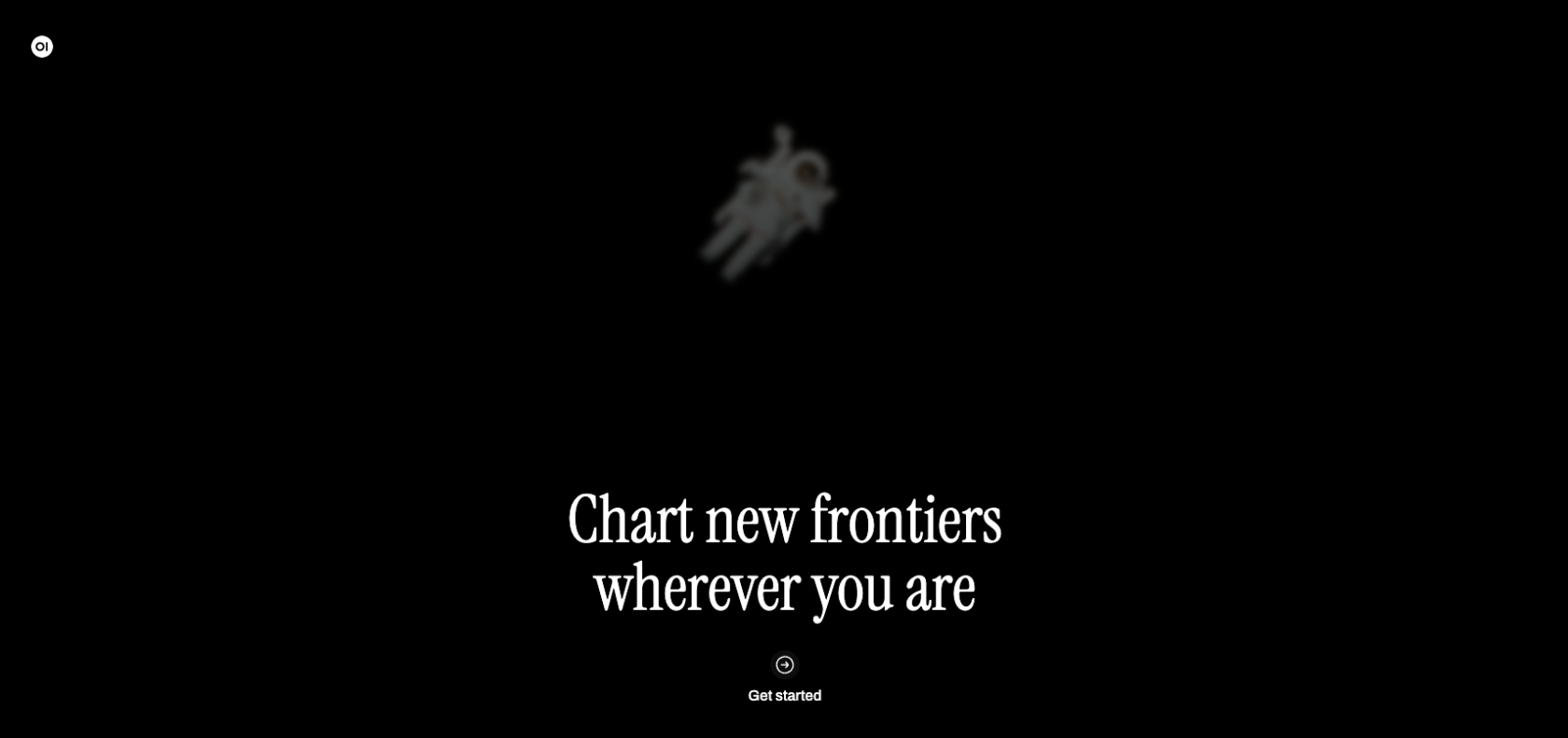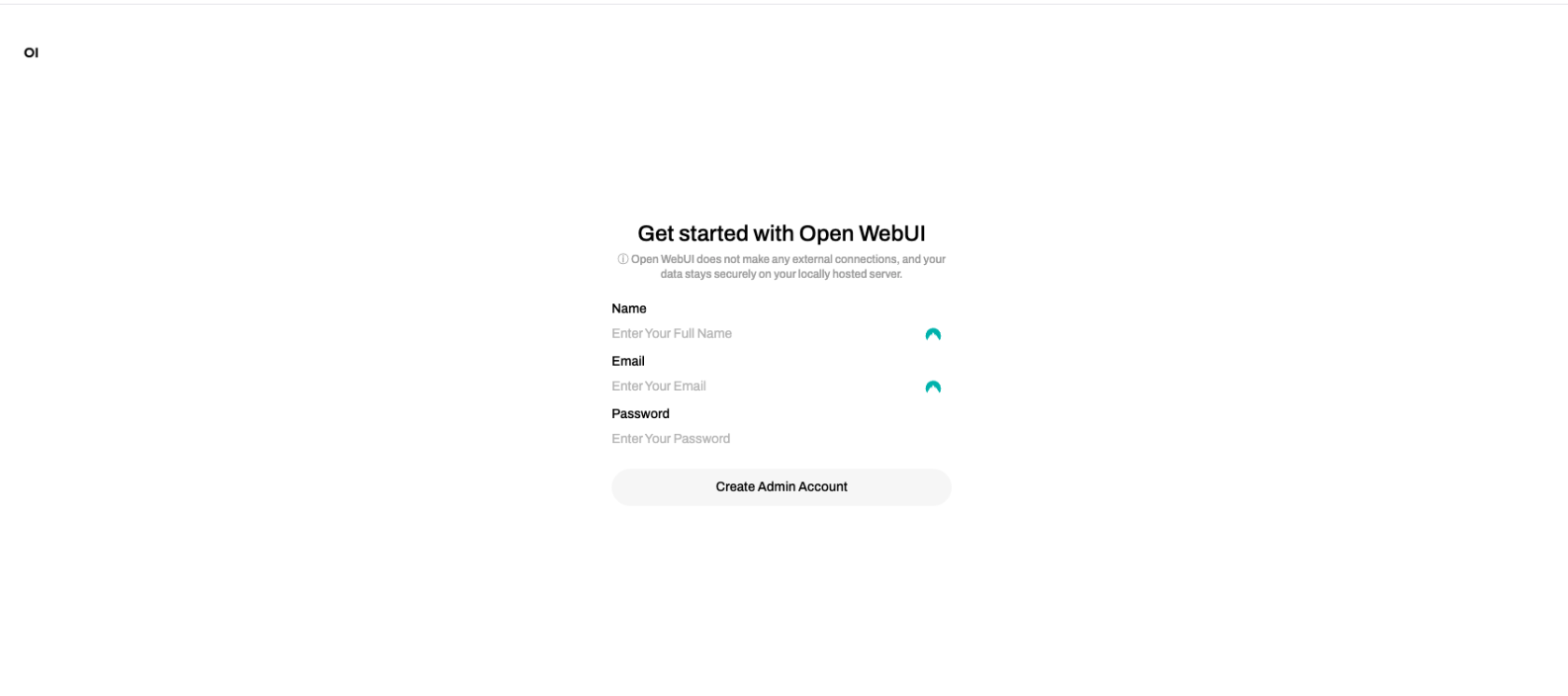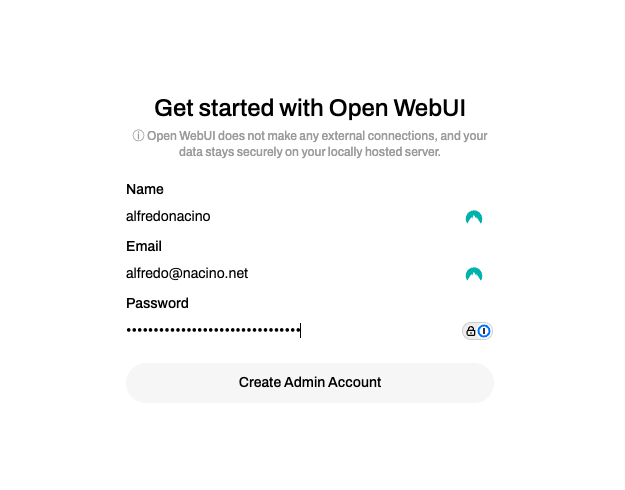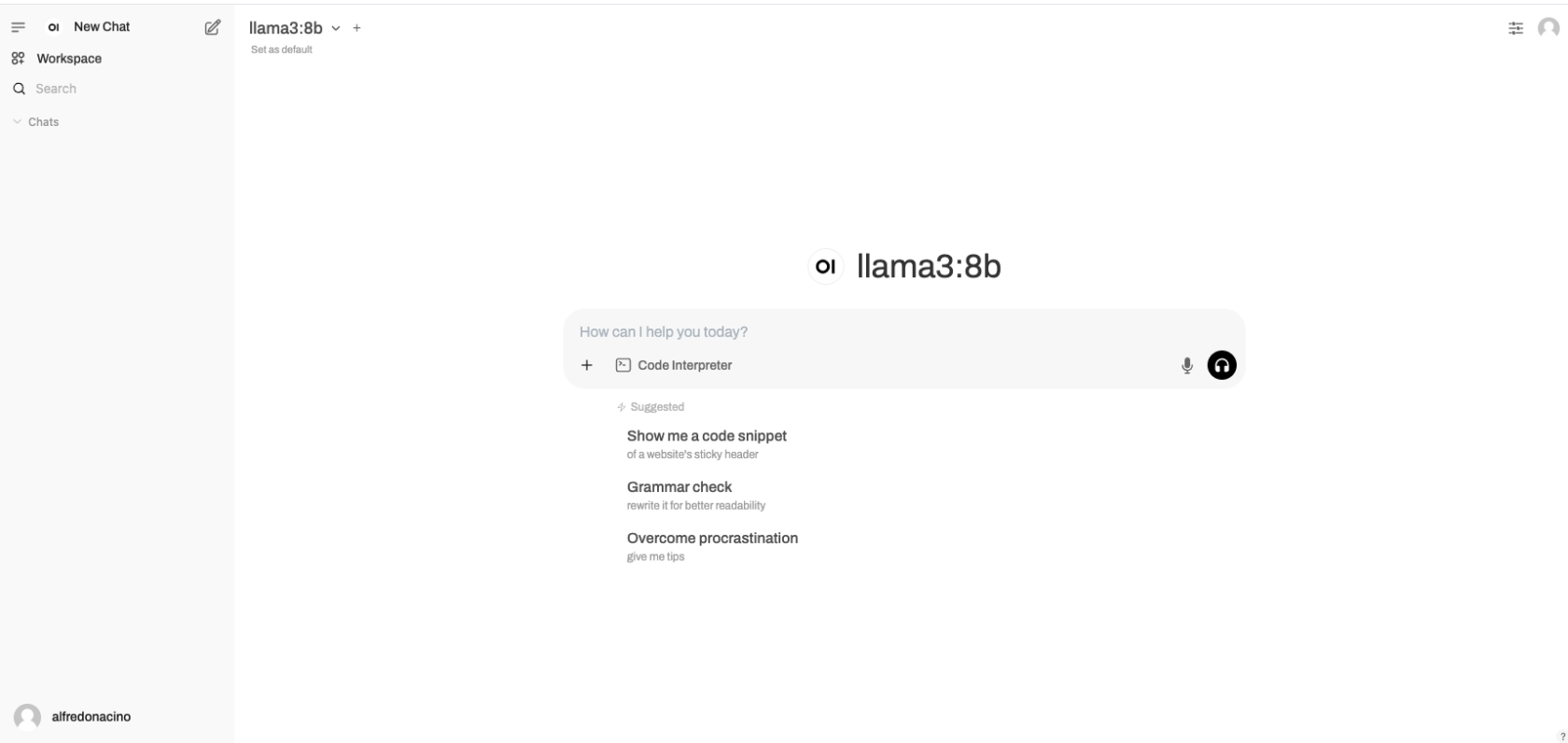Installing Open WebUI 5.20 on Ubuntu 22.04
- Install Ubuntu 24.04. (Note to have sufficient storage for the models)
- Update the ubuntu system to ensure all are up to date before installig the open-webui
sudo apt update -y && sudo apt upgrade -yInstall the Ollama
1. Download the installation script for Ollama
wget https://ollama.ai/install.sh2. Make the script executable
sudo chmod +x install.sh3. Run the installation script of Ollama
sudo ./install.sh4. Enable the Ollama service to start at boot using systemctl.
sudo systemctl enable ollama5. Start the Ollama service using systemctl.
sudo systemctl start ollama6. Check if the Ollama service is running.
sudo systemctl status ollama7. Install models for Ollama.
model llama3:8b
sudo ollama pull llama3:8bmodel mistral
sudo ollama pull mistralmodel llama3:70b
sudo ollama pull llama3:70bInstall the Open WebUI using python 3.11
1. Install the python 3.11.
sudo apt install python3.112. Install the python3-pip
sudo python3.11 -m pip install open-webui3. Install Open WebUI using python 3.11.
sudo python3.11 -m pip install open-webui4. Install the python packages Pillow and pyopenssl
sudo python3.11 -m pip install -U Pillow pyopenssl5. Run the open-webui to test if it is working and then stop it with "CTRL + C".
sudo open-webgui serve6. Create a service for open-webui openwebui.service,
sudo nano /usr/lib/systemd/system/openwebui.service7. Paste the following information in the file openwebui.service.
[Unit]
Description=Open WebUI Service
After=network.target
[Service]
Type=simple
ExecStart=open-webui serve
ExecStop=/bin/kill -HUP $MAINPID
[Install]
WantedBy=multi-user.target8. Reload the daemon.
sudo systemctl daemon-reload9. Enable the openwebui.service using the systemctl.
sudo systemctl enable openwebui.service10. Start the openwebui service.
sudo systemctl start openwebui11. Ce¡heck the status of the Open WebUI service.
sudo systemctl status openwebuiInstall nginx to proxy the port 8080 to port 80 or 443.
1. Install the Nigin.
sudo apt install nginx -y2. Start the nginx service.
sudo systemctl start nginx3. Create a site configuration in the site-available directory of nginx, /etc/nginx/sites-available/openwebui.conf.
sudo vim /etc/nginx/sites-available/openwebui.conf4. Paste the following data and then save the file.
server {
listen 80;
server_name openwebuiHP.homehaktrak.local openwebuiHP;
access_log /var/log/nginx/openwebui_access.log;
error_log /var/log/nginx/openwebui_error.log;
location / {
proxy_pass http://127.0.0.1:8080;
client_max_body_size 300M;
proxy_http_version 1.1;
proxy_set_header Upgrade $http_upgrade;
proxy_set_header Connection "upgrade";
proxy_set_header Host $host;
proxy_set_header X-Real-IP $remote_addr;
proxy_set_header X-Forwarded-For $proxy_add_x_forwarded_for;
proxy_set_header X-Forwarded-Proto $scheme;
proxy_read_timeout 300;
proxy_connect_timeout 300;
proxy_send_timeout 300;
# (Optional) Disable proxy buffering for better streaming response from models
proxy_buffering off;
}
}5. Make a soft link for the openwebui.conf file from the site-available to the site-enabled
sudo ln -s /etc/nginx/sites-available/openwebui.conf /etc/nginx/sites-enabled/openwebui.conf6. Test the configuration and reload teh nginx service.
sudo nginx -t && sudo systemctl restart nginx7. Before accesing the IP forport 80, we have to edit the /etc/hosts fiel.
sudo nano /etc/hosts8. Paste the following in the /etc/hosts file.
IP_OF_SERVER openwebui openwebui.homehaktrak.local9. test the configuration and if there are no errors then the service will be restarted.
sudo nginx -t && sudo systemctl restart nginxUsing the browser prefered
1. Openn the browser.
2. Press "Get Started", and the next slide will ask a "Name", "email", and a "Password".
3. Press Create "Admin Account".
4. Start the webui.